How do I create a split payment when billing?
The system's invoice system allows you specify more than one payment method. This is useful both when clients are making payments split between two payment methods (ie. cash and credit card), and where insurance billing is involved.
This tutorial will show you how to use split payments on your appointment invoices. For information on how to create an invoice from scratch, click here.
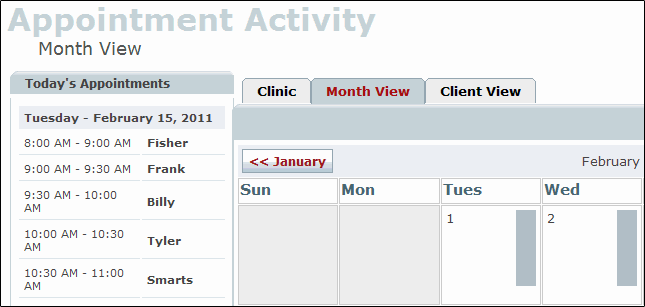
To create an invoice, simply navigate to Appointment >>> Client Appointment and click on the client's name to load their appointment card.
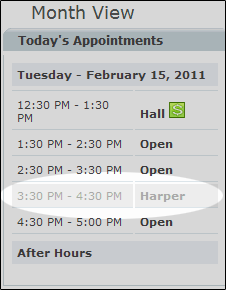
Next, click on the green Checkout button ![]() to create an invoice for the appointment.
to create an invoice for the appointment.
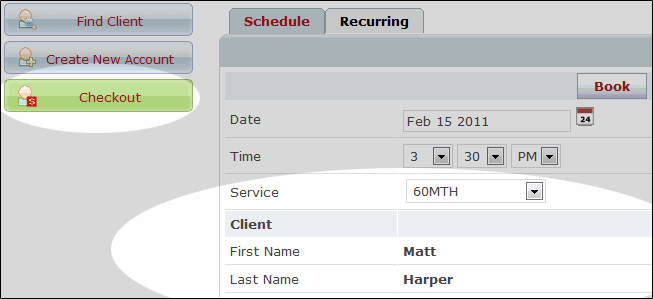
The Checkout button ![]() begins an invoice with the appropriate client and service already selected.
begins an invoice with the appropriate client and service already selected.
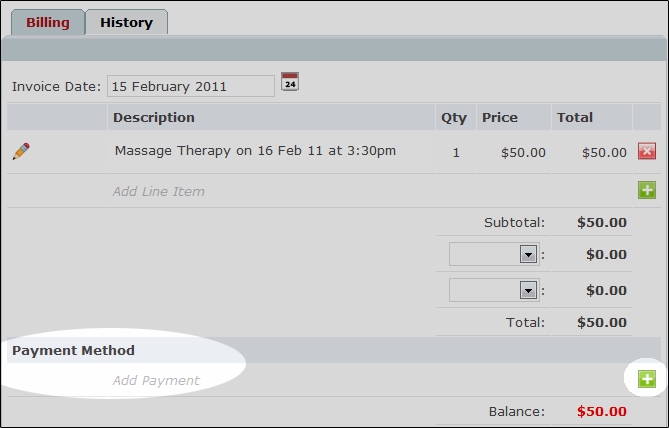
Click on the green Add icon ![]() to choose a payment method.
to choose a payment method.
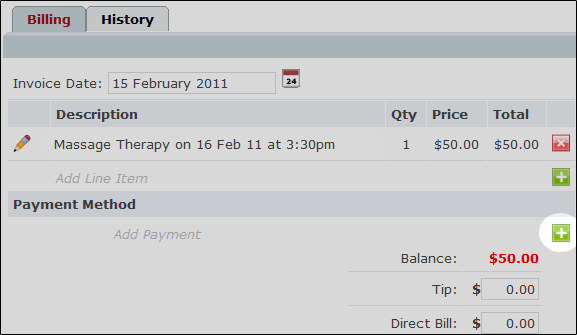
Then click on the green Add icon ![]() beside the appropriate method of payment.
beside the appropriate method of payment.
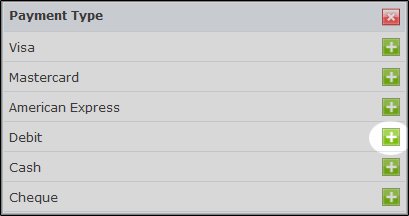
Next, click on the Edit icon.
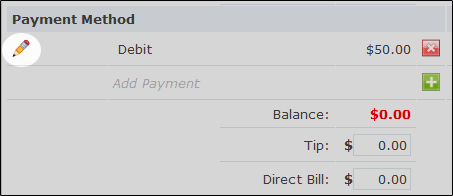
Specify the amount of money coming from this payment method.
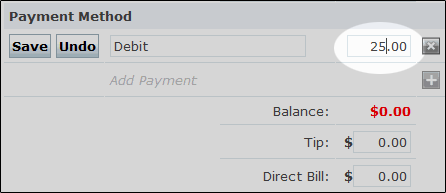
When finished, click the Save button ![]() .
.
Finally, click on the Add icon ![]() again and select the second payment type.
again and select the second payment type.
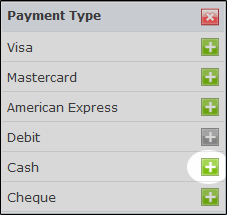
If necessary, use the tip box to record gratuities received.
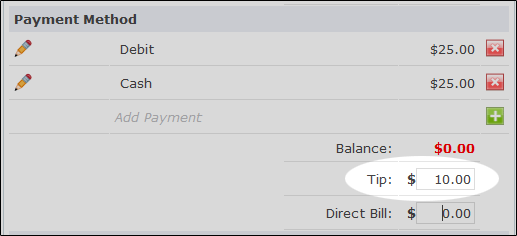
Now click on the Post button ![]() to save and complete the invoice.
to save and complete the invoice.
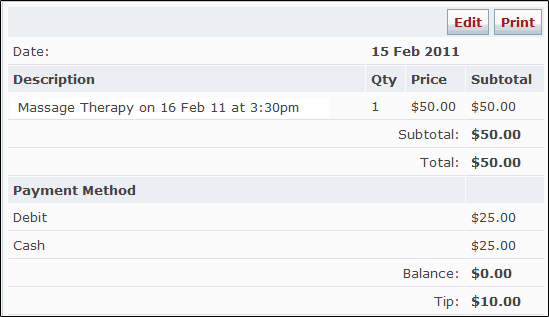
To print your finished invoice, click on the Print button ![]() to open and print a copy of the invoice for your clients.
to open and print a copy of the invoice for your clients.
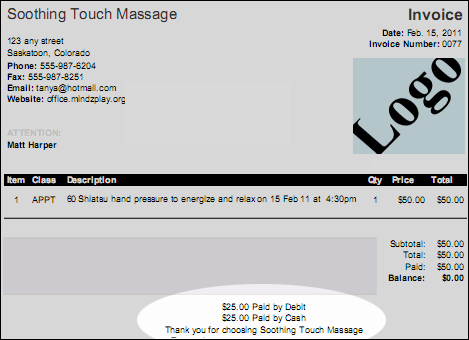
Click Here To learn "How to Create a Basic Invoice"
Click Here To learn "How do I create an invoice from outside the calendar?"