The Third Party billing module enables you to create, reconcile and manage patient insurance claims. Before completing this tutorial on how to configure your insurance providers, please first visit this tutorial on how to configure your clinic settings and generate regular services.
Note: This is an optional module available for an additional fee. To learn more about how to add the module to your account, please call client care at 1(888)373-6996 for more information.
To configure a new Insurance Provider, follow these steps:
- Go to Website Control >> Clinic Settings
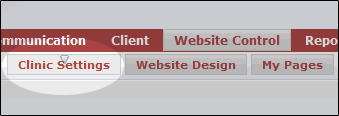
- Click on the “Providers” tab
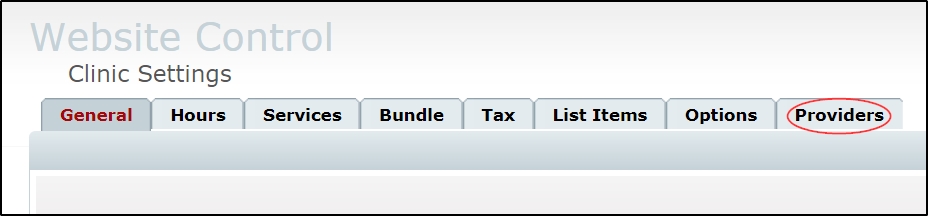
- Click on “Add New”

- Select the appropriate provider from the list and click save.
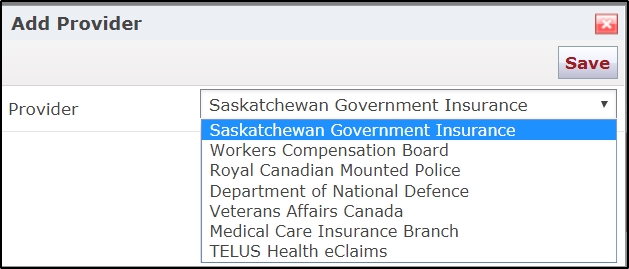
- Enter your clinic number in the box at the top of the provider area, and click on save
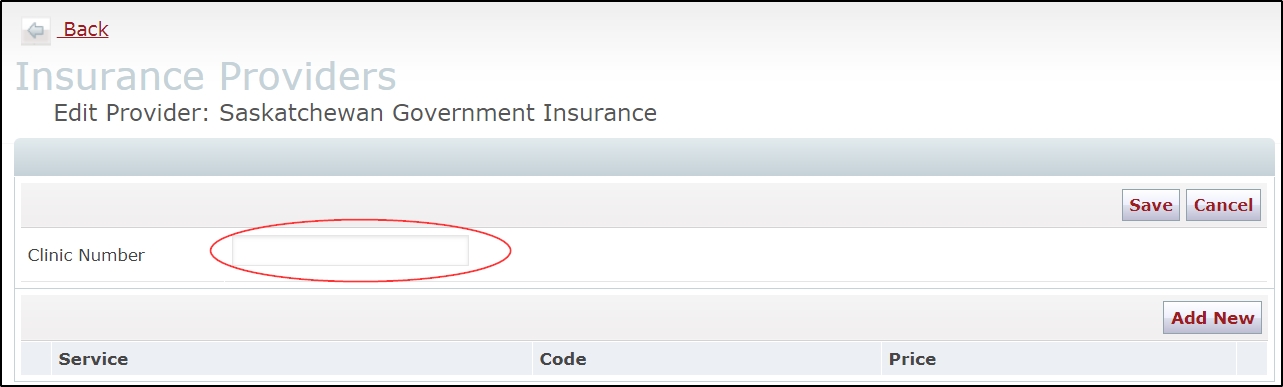
Next, you will need to add services to your provider. Any service you wish to bill to a provider must first be configured on the provider tab.
To configure a new service with an Insurance Provider, follow these steps:
- Go to Website Control >> Clinic Settings
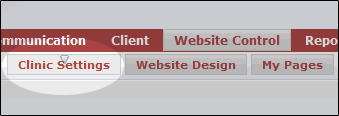
- Click on the “Providers” tab
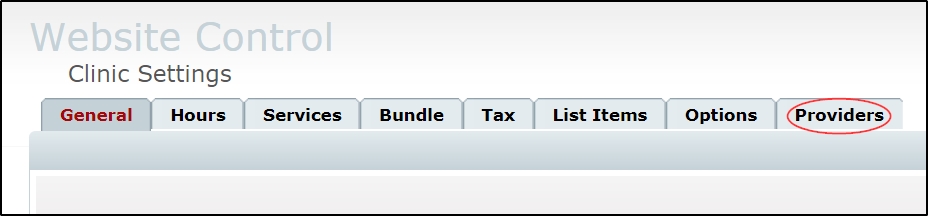
- Click on the pencil
 icon for the appropriate provider, then click on “Add new”
icon for the appropriate provider, then click on “Add new”

- Select the appropriate service from the list, then set the appropriate code and rate for the insurance provider, determine whether or not tax applies using the tax rate check box, and save.
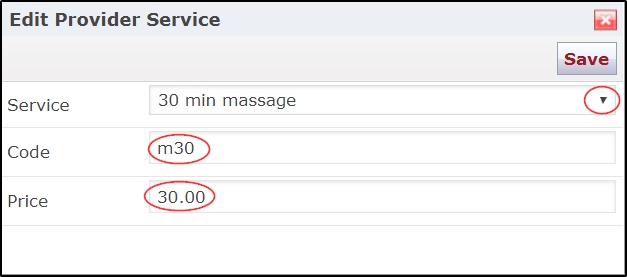
Repeat this process for all necessary services and providers.