I would like to personalize the automatic email messages from my site?
There are a number of system appointment related email messages that are automatically sent out by the system to your clients.
These messages include:
- Appointment Request Acknowledgment
- Appointment Confirmation
- Appointment Reminder
- Appointment Cancellation
- Appointment Conflict
The content of each message is pre-defined and contains generic wording with clinic specific merge fields to reflect your practice. These messages are completely customizable to allow you to add your own personal touch.
Here's how it works...
Navigate to Communications >>> Email
![]()
Click the System Messages tab ![]() .
.
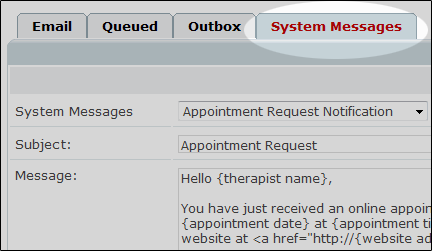
On the resulting page use the drop down menu ![]() to select the email message that you wish to edit. This will cause the message content to appear in the message window.
to select the email message that you wish to edit. This will cause the message content to appear in the message window.
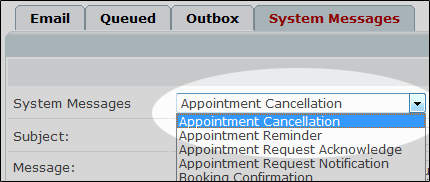
Place your cursor inside the message window and make the wording changes you require.
Warning: BE CAREFUL not to modify the text inside the { } as these are the merge fields that are automatically replaced with with appointment and client data from your site.
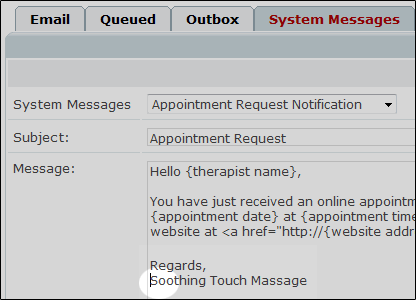
When you are happy with the content changes click the Save button ![]() .
.
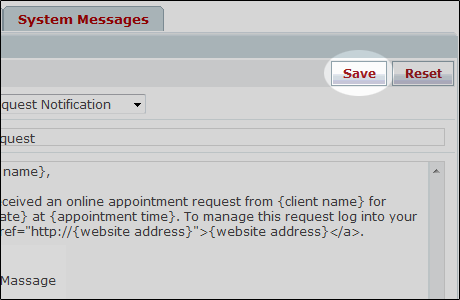
The new email content will now be sent out by the system when needed.
Note: To revert back to the default message content click the Reset button ![]() .
.